One of life’s simple pleasures while cruising is disconnecting from the outside world and powering down our tablets, smartphones, and laptops for a few days. However, for some, including myself this is not an always an option due to one reason or another. This post is for those who are utilizing Disney Cruise Line’s internet data packages and how to maximize your usage by minimizing unnecessary data usage with Apple iOS devices such as iPads and iPhones and Android tablets and smartphones.
The first tip, is to download the Disney Cruise Line Navigator app before you leave home or while you still have access to free WiFi. This is really on a data saving tip if you really want to utilize the app while onboard and are willing to use your data plan to download the app from your respective App Store. I wouldn’t suggest it, but sometimes you got to do what you got to do. Another note about the Navigator App, you DO NOT need a data plan to use the app. The app works onboard when connected to the DCL-GUEST wireless network without internet access.
A few years ago when the data plans first launched, an onboard Connect@Sea representative gave me a few handouts with suggestions on various setting changes to avoid wasting data plan megabytes. I’ve been looking all over for these papers and they are either hidden somewhere in the house or they were recycled. Anyway, during our recent cruise, I picked up the following printouts for minimizing data consumption for Apple iOS and Android devices.
For Apple iOS Apple Users | Turn OFF:
- My Photo Stream (Settings > Photo & Camera)
Prevents photos from automatically uploading - Background App Refresh (Settings > General > Background App Refresh)
Prevents apps from refreshing automatically in the background - Automatic Music/Apps/Updates Downloads (Settings > iTunes & App Store)
Stops music, apps and updates from automatically downloading - Location Services (Settings > Privacy)
Prevents GPS services from detecting your exact location - Fetch New Data, change to Fetch Manually (Settings > Mail, Contacts, Calendars > Fetch New Data)
Prevents new E-mail messages from automatically downloading - iCloud Backup (Settings > iCloud > Storage & Backup)
Stops pictures and data from automatically syncing to iCloud - Software Updates (Software Update > Edit > Preferences > Advanced > Uncheck Auto Update)
Device no longer searches for software updates automatically
For Android Users | Turn OFF:
- Wi-Fi updates (Settings > Play Store)
Prevents music, apps and updates from downloading automatically - Auto-Sync
Stops automatic data synchronization to your account - Background Refresh Apps (Settings > Application Manager > Select App > Force Quit)
Prevents apps from refreshing automatically in background - Auto-Updates (Settings > Play Store)
Device no longer automatically searches for software updates
For Computer Users | Turn Off
- Windows Auto Updates (Start > Control Panel > System & Security > Windows Update)
- MacOS Automatically check for Updates (System Preferences > App Store > Uncheck Automatically check for Updates)
- iTunes Disable auto updates, especially automatic Podcasts downloads
- Anything else that may sync to the cloud.
As a heavy Connect@Sea data plan user, I’ve learned to make manage my data usage by eliminating or in this case turning off and disabling may background features on my devices. Before I arrive at the port for embarkation, I take a few minutes to make these changes to my phone.
The most important step to remember is logging out of your internet session each and every time you are finished using the internet. This is critical considering you may not be turning off your device’s WiFi because you are still wanting to use the DCL Navigator app. If you are not using the app, then go ahead and turn off the wifi just as an extra precaution.
Since I frequent post to Twitter while onboard, I found a way to further reduce my data usage with Twitter. Within the Twitter app, under Settings and privacy there are Data Usage settings. I turn off image previews, and set video autoplay and high-quality to NEVER. There is also a similar setting for Facebook.
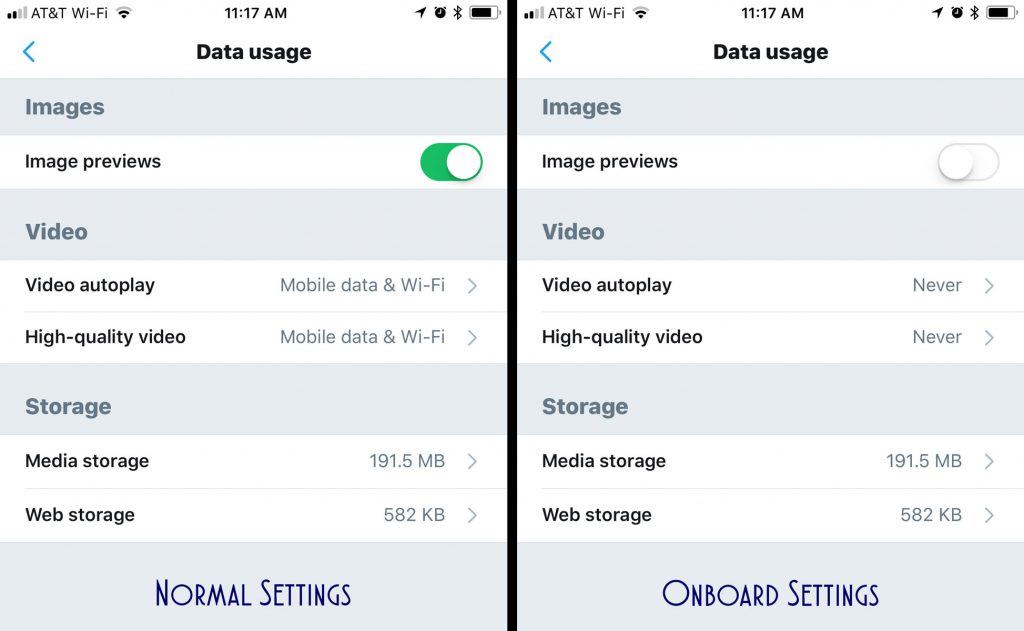 Besides not using the internet, what is your best tip for reducing internet data usage during a Disney Cruise?
Besides not using the internet, what is your best tip for reducing internet data usage during a Disney Cruise?

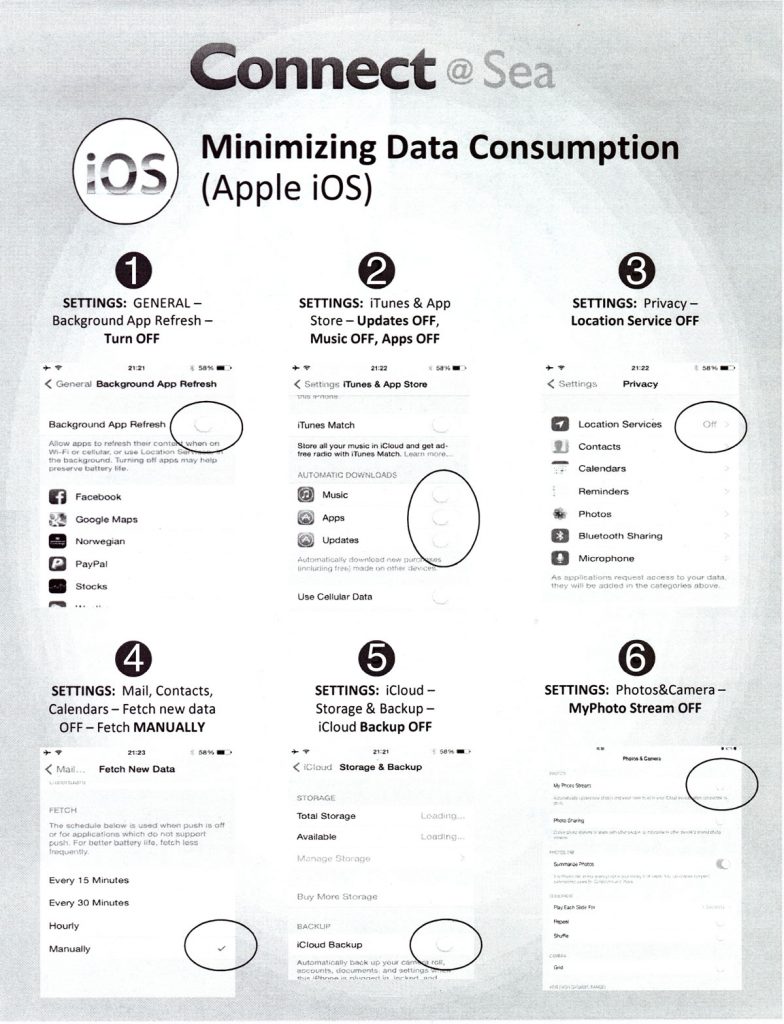
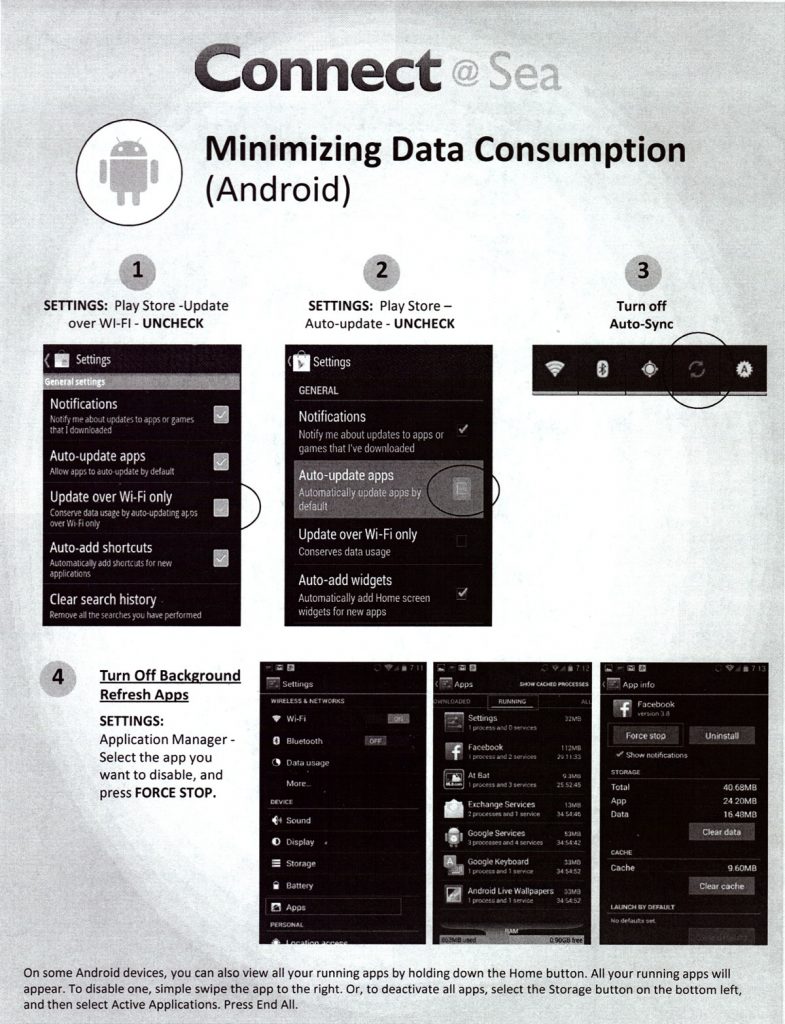
Thanks for posting these tips. On our last cruise, my wife and my iPhones and tablets burned through over 500MB of data in an afternoon before we discovered that they were downloading updates and doing other background tasks. I had to figure out a lot of the settings you document above by myself. These devices have tools to conserve cell phone data, but mostly assume Wi-Fi is free.
I wish I had found this article before setting sail on our 7-Day Disney Cruise! Everyone in my family signed up for the free 50MB right when we got on the cruise and I blew threw it in less than 10 minutes – not even actively looking at anything! I ended up buying the 300MB package to get some work done on the cruise and by logging out after each session, I was able to make it last over the last 4 days (with the caveat that I didn’t use it to upload pictures).
Same here, connected to wifi, checked email and put the phone down. 20 minutes later, picked it up and free 50MB was gone. Turned phone off and put it in the safe until the morning we pulled back into Port Canaveral! That saved lots of data.
So all members of a stateroom can purchase 50MB? And then all members can use each other’s? Is my thinking correct?
We too have made the rooky mistakes but learned to wait till gliding into a port to turn on the internet since we have free international data, slow but free with T-Mobile. Texting & unlimited data abroad, at no additional cost. We also log out immediately if we are using the ship data.
All excellent tips but it’s time for DCL to revisit their data plan offerings. While DCL offers the option of purchasing the amount of data you might need, Carnival, Royal and NCL provide the option of purchasing unlimited plans based on intended usage.
I agree Denny Royal has fast and unlimited voom internet
Another thing is to set WhatsApp to not download any media usign wifi.
Whatsapp > settings >data usage > when on wifi. Clear all check boxes
I also set the DCL-Guest wifi to be “metered” in Android. (Network & Internet -> Data Usage -> Network Restrictions) Then I enable “Data Saver” under Data Usage -> Data Saver.This prevents all apps from using data in the background. You can add app specific exemptions under “Unrestricted Data” on the Data Saver page. This is on the Pixel series of phones running Android 8, your menus may be slightly different
Yes, this is the best way to configure it on Android. Apple has finally introduced a similar feature with the release of iOS 13. It is called “Low Data Mode” and can be set on individual cellular or WiFi networks in the settings. More information is available at https://support.apple.com/en-us/HT210596
This is an excellent option. Thanks!
I really wish DCL would change their internet service to match RCL’s Voom service. It’s unlimited usage with different levels of service, one for e-mail and surfing and another one that even allows video streaming. Works MUCH better then DCL’s service
I agree, a better value service is sorely needed in this day and age! I know DCL has always stressed that the purpose of going on the cruises is to “disconnect” from the world and enjoy the Magical Disney Experience free from the distractions from electronic devices. But the reality is that just isn’t practical in this day of social media and connected work experience, as well as the ability to connect to family and friends electronically. It’s high time DCL re-evaluated their internet service and give the guests the option of connecting as much as they want at a singularly reasonable price. Last year on the WBPC 2017 cruise, we ended up spending over $300 on on board internet service as well as using a international hotspot while in ports.. There has to be a more accommodating service for their guests.
This is one of the greatest “helpful hints” in the Blog. I would like to suggest that it be easier to find. Each ship does have a manned help desk to make usage adjustments for passengers. Thanks for listing this.
Does turning on airplane mode disable all the steps above?
Airplane mode disables all data usage. When you enable WiFi with cellular still off the device will still need to be setup to limit data plan usage.
I am sailing in two weeks on a quick 3 night itinerary. As luck would have it, while we are out to sea on our first night, our booking window opens for our summer Mediterranean Cruise. I will be buying the largest WiFi package to ensure that I can check in and book my excursions and Palo. But, I am also hearing rumors that the actual DCL website is free while on board. Has anyone heard this? – Kathy
Kathy,
That is correct, DCL’s is free to use. Just make sure you are logged out of your data plan to avoid any unnecessary usage.
You sure about DCL web site being free to access? When I was on the Wonder in November I couldn’t access it unless signed into my WiFi account and it counted against usage. I stopped by the Connect at Sea desk and asked about it and was told that it was no longer free access.
Hi Rick, I can only say from experience it was working for free in October. However, I just checked with someone currently sailing on the Wonder and it is still free to access the DCL website without using your data plan.
I am on the Wonder right now and can only access the DCL web site while logged into my Connect@Sea account. However, all the Navigator app functions work without being logged in.
Yesterday on the Wonder the just allowed you to iMessage for free to anyone. Not just to people on the cruise.
The easiest way to handle this is by setting the DLC-Guest network as “metered” on Android, as John Welch mentioned above, or in “Low Data Mode” on iPhone. Android phones actually try to automatically determine if a WiFi network is “metered” or not and automatically enable the “metered” option when it is, but you can manually configure a network as “metered” to make sure. Both Android’s “metered” connections and iPhone’s “Low Data Mode” basically disable app from using data in the background and enable other data saving features without having to set each app manually. More information is available at:
Android Metered WiFi – https://support.google.com/android/answer/9075847?hl=en
iPhone Low Data Mode – https://support.apple.com/en-us/HT210596
Good tips Scott! Please update “Fetch New Data, change to Fetch Manually (Settings > Mail, Contacts, Calendars > Fetch New Data)” to “…(Settings > Passwords and Accounts > Fetch New Data. Turn off Push. Set iCloud and any other accounts to Manual and set the Fetch schedule to Manual” for the current versions of iOS. Thanks!